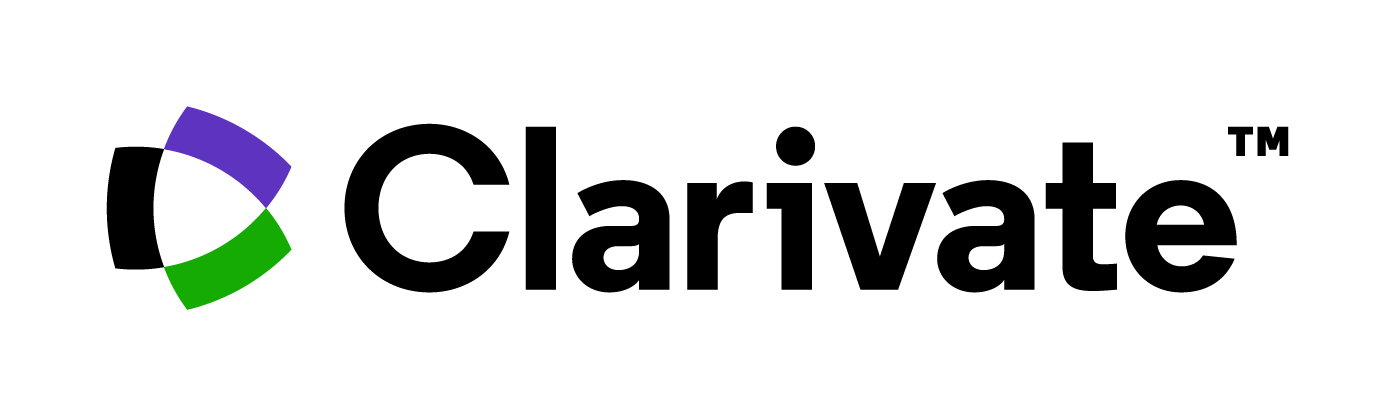
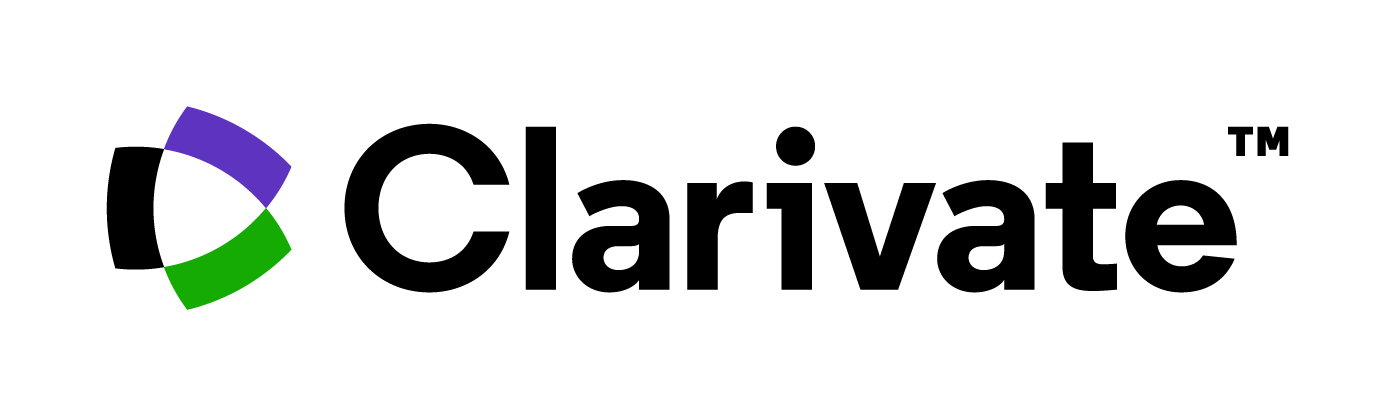 |
Multi Product Logon Version - 25.03 | |||||
Clarivate Administrator Help
Customer Support:
If you have any questions or problems, please do not hesitate to contact your local support team.
Please generate a support case at https://support.clarivate.com/s/.
If you wish to call your local support team, the numbers are listed here: https://clarivate.com/contact-us/support/.
| Overview |
When you login from the Administrator Login page, you access the Multi-User Administrator Utility, in which you set up users.
To access the Administrator Login page, go to: http://access.webofknowledge.com/admin
To access the User Login page, go to: http://access.webofknowledge.com
| Administrator Information |
What is my Reservation Number?
Your Reservation number is your assigned customer number that is contained
in the body of your confirmation e-mail/letter. Reservation numbers appear as
a sequence of alphanumeric characters (for example: ABCD123456789).
What is a Password?
Your password is contained
in the body of your confirmation e-mail/letter. Passwords must be a minimum of 12 alphanumeric characters (no spaces) and contain:
Example: 1sun%moon
Passwords are case-sensitive. The password cannot be the same as your username or the same as your previous 4 passwords.
Remember to keep both your User ID and Password in a secure, yet readily accessible, location for reference.
| Changing Your Administrator User ID/Password |
You can change User ID and/or Password at any time. Changes
are effective immediately, and there is no limit to the number of times they can
be changed.
Note: This option is not meant to replace lost or forgotten User IDs and Passwords.
To change your User ID and/or Password:
Current User ID
Enter your current User ID.
New User ID
Enter a new User ID. User IDs can be any combination of alphanumeric characters. Remember to keep both your User ID and Password in a secure, yet readily accessible, location for reference.
Current Password
Enter your current Password.
New Password
Enter a new Password (follow the password rules). Remember
to keep both your User ID and Password in a secure, yet readily accessible location
for reference.
| Adding Users |
When you add a new user, you create a User ID and Password pair for that user. If you provide an email address in the Password column, then we will send an email containing the User ID and Password to that address. If you choose to have the system automatically generate the password, then an email address field is required. Using the User ID and Password, the user can go to http://access.webofknowledge.com and click “Registered User Login” to access Web of Knowledge.
| Editing User Information |
Use the Edit function to edit a user's User ID or Password. If you are changing the user's password and provide an email address in the Password column, then we will send an email containing the User ID and Password to that address. If you choose to have the system automatically generate the password, then an email address field is required.